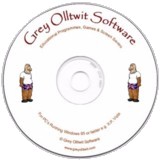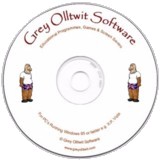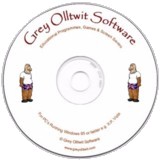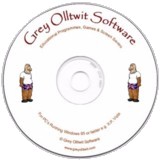Dinosaur Hunt
Download Dinosaur Hunt (members only)Not a member? Register Here
GUARANTEED 100% CLEAN
Our Files DO NOT Contain Adware, Spyware, Viruses, Toolbars Or Any Other Third Party Software
Click here for lots more education games from Grey Olltwit.

Colours and size of screenshot reduced to fit page
Suitable for UK Key Stage 2, 3, 4 & 5 - USA 2nd to 12th Grade (Age 7 - adult)
Recommended Minimum System: PC, Windows 95 or better e.g. XP, Vista, Windows 7, (Mac users click here), 16MB Ram, Pentium 166, sound card (optional)
This is a fun learning game all about dinosaurs. You search for the fossil remains of these ancient creatures in all parts of the world in the game and store your finds in your fossil tray, learning about them as you go. I have always been particularly fascinated by the dinosaurs, so I have produced my own interpretation of what 20 of this vast species may have looked like. These images can be seen in the Reference Section of the game along with details about each one and a photograph of an actual fossil from that species of dinosaur. The game involves searching photographs of locations around the world for dinosaur remains and then correctly identifying your finds. All progress is saved, so you can come back at anytime and your score increases, the better you get. A certificate screen and high score table are included. The download size is large for my programs at just over 2MB's but there are a lot of photos, pictures and sounds included. Have fun while learning.
Program includes an uninstall facility.
Compressed file size - 2.19 MB.
Play the online version
For help with downloading and installing, click here
How To Play Dinosaur Hunt
The First Screen
Here you are given two choices. You can either click on the New Game button or load a previously saved game from the drop down list below it. Clicking on New Game will produce a pop up window where you can type in your full name and click OK. You are restricted to 25 characters but I suggest you type in your first and last name (with a space between each) as this information is used by the Certificate section, High Score Table and also to save how far you get in the game. Once you have entered your name and clicked OK a file is automatically saved and will appear in the drop down list when you next play Dinosaur Hunt. As you play the game there is no need to save it as this is automatically done each time you find a fossil or identify it. To choose a previously saved game simply click on the small down arrow to the right of the box which says Drop Down List For Saved Games. Click on one of the entries, if there are any, and that named game will be loaded. Whichever option you choose, your name will appear in the centre of the screen and in the top blue bar, plus a new button will appear called Start. Click this button to start the program.
The Dinosaur Reference Section
In this section you will find basic descriptions of all 20 of the dinosaurs that appear in this program. Scroll through all 20 by clicking on the dinosaur teeth at the top of the screen. The right one moves you forward and the left one moves you back. Clicking on the dinosaur skull between the two teeth gives a complete drop down list of all 20 and you can jump to any one by clicking on it in that list. A picture showing my impression of what each dinosaur may have looked like will appear in the middle of the screen and a smaller picture of an actual fossil of that dinosaur will appear to the left or right of the main picture. Hold and left click your mouse pointer over this smaller picture to magnify it. Right clicking over it will reduce its size. Clicking either of the two speakers at the bottom will play a sound of what you might have heard from that dinosaur. The name, average size and other brief details will appear for each dinosaur in the top left corner and more details about each one appear at the bottom of the screen.
Clicking the TRAY or HUNT tabs at the top of the screen takes you to those screens. The HUNT screen is the actual game where you look for the dinosaur fossils and the TRAY is where your finds are held for you to identify. Use this reference section to help you identify them. Check out the EXTINCTION and TIMELINE tabs for other information. Get back to this section by clicking the DINOSAURS tab at the bottom of most screens.
The Hunt Screen
Here you are shown a simple map of the World as it is today. You can see how the map has developed over millions of years by clicking the Back and Next buttons below it. On the map you will notice small red dots. Clicking a red dot will display a picture of a likely place in that region where you might find one of the dinosaur fossils described in the Reference Section. Look carefully at the picture to see if you can see part of the fossil poking out from a rock or sandy place. As you move your mouse pointer over the picture you will notice that it turns into a small hand over certain areas. In each picture there are 5 rocks and 1 fossil hidden. When your pointer turns into a hand you are over one of these items. Using your skill and judgement try to click on the partly hidden fossil rather than just a rock. The less rocks you reveal before finding the fossil will mean you score more points, shown in the bottom right of your screen. As your score increases, so your skill rating will, shown in the bottom left of your screen. It is graded in several stages from Beginner to Expert.
The Tray Screen
Once you have found a fossil, it will automatically appear in your Tray. You can move between the TRAY and HUNT screens by clicking on the tabs at the top of the screen. The Tray is like a drawer with several plastic boxes where each fossil remain you find is kept and saved as part of your game. To get more points you need to identify the fossils you have found. Above each fossil is a drop down list of all 20 of the names of the Dinosaurs featured in this program. Either visit the reference section to see which fossil you have found and then select its name from this drop down list or if you think you know which one it is then try clicking a name. If the selection is wrong then nothing happens but if it is right then the drop down list disappears and the name appears above the fossil. The more selections you click on before getting the right one, the less points you will receive.
The Extinction Screen
This is a simple slide show of one theory of why the dinosaurs suddenly became extinct. The slide show will play over and over as long as you are on this screen. There is no need to click anything to play it.
The Timeline Screen
This is a simple geological timeline map from the Earth's creation to present day. You can click on the small black silhouettes in the bottom right to see how long those species have been or were around.
The Certificate Screen
You can visit the Certificate Screen at any time by selecting View/Print Certificate from the top menu under Options. It shows your progress and your name, which is taken from the saved game or the box you filled in at the beginning. You can print this out by clicking the print button in the bottom right hand corner (see below for printing options). You can also press the back arrow button on the certificate page, which will take you back to where you were in the game. When you close the program your certificate ratings will be saved automatically.
The High Score Table Screen
You can visit the High Score Table Screen at any time by selecting View High Score Table from the top menu under Options. All players of the game loaded onto your computer may appear in this list if they have got a high score. If your score is high enough then your name, score and an add button will appear below the table. To add your name to the list simply click the add button marked Click Here.
Grey Olltwit Educational Games Home Page